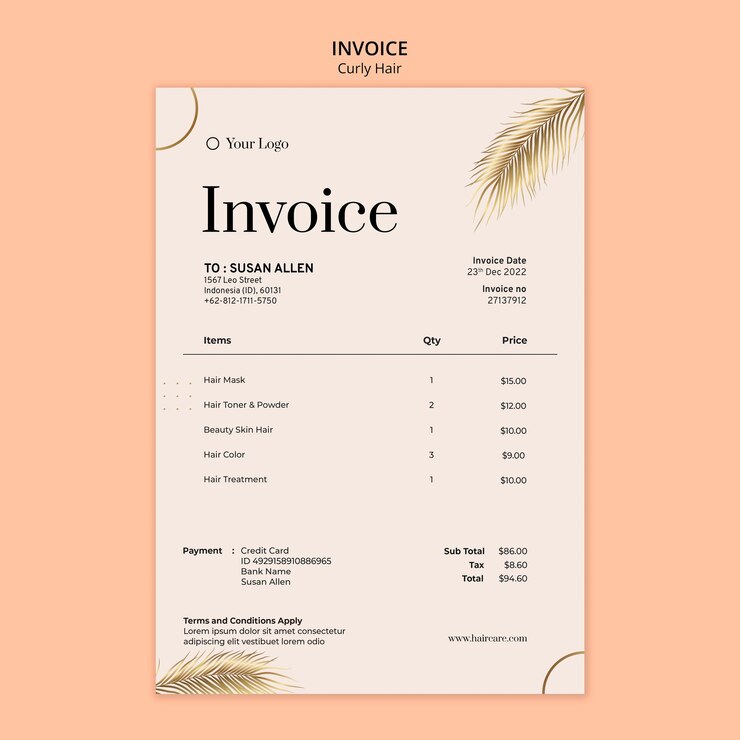Invoicing is a critical function for any business, as it ensures that you get paid for the products or services you provide. QuickBooks Online offers a variety of invoice templates that can be customized to fit your brand and business needs. These templates not only help in presenting a professional image but also streamline the invoicing process, making it more efficient and effective. This article will delve into the importance of QuickBooks invoice templates, how to customize them, and tips for using them effectively.
Understanding QuickBooks Invoice TemplatesWhat are Invoice Templates?
Invoice templates in QuickBooks Online are pre-designed formats that you can use to create and send invoices to your clients. These templates include fields for all necessary information such as the client’s details, items or services provided, quantities, rates, total amounts, and payment terms. The templates can be customized to include your company’s logo, colors, and any specific information you need to convey to your clients.
Importance of Invoice Templates
Invoice templates play a crucial role in business operations for several reasons:
- Consistency: They ensure that all invoices sent to clients have a uniform appearance, promoting professionalism and brand consistency.
- Efficiency: Using templates saves time as you don’t need to create invoices from scratch for each client.
- Accuracy: Templates reduce the chances of errors by providing a structured format for entering invoice details.
- Compliance: They help ensure that all required information is included, which is essential for legal and tax compliance.
Customizing QuickBooks Invoice TemplatesStep-by-Step Customization Guide
Customizing your QuickBooks invoice templates allows you to create invoices that reflect your brand identity and meet your business needs. Here’s how to customize your invoice templates in QuickBooks Online:
Step 1: Access the Custom Form Styles
- Log in to QuickBooks Online: Start by logging into your QuickBooks Online account.
- Navigate to Custom Form Styles: Click on the gear icon at the top right corner of the screen to access the settings menu. From there, select “Custom Form Styles.”
Step 2: Create a New Style
- New Style: Click on “New Style” and then select “Invoice” from the dropdown menu.
- Choose a Template: QuickBooks offers several templates to choose from. Select the one that best fits your needs.
Step 3: Customize the Appearance
- Design: Use the “Design” tab to customize the appearance of your invoice. You can choose the template, change the colors, add a logo, and select a font style. Make sure the design aligns with your brand identity.
- Logo: Click on “Add your unique logo” to upload your company logo. Adjust the size and position as needed.
- Colors and Fonts: Select colors and fonts that match your brand’s style. This helps in making your invoices look professional and consistent with your other business materials.
Step 4: Customize the Content
- Header: In the “Content” tab, you can customize the header section. Add or remove fields such as the company name, address, and contact information. Make sure all essential details are included.
- Body: Customize the body of the invoice where the itemized list of products or services will appear. You can adjust the column headers, add custom fields, and change the layout.
- Footer: In the footer section, you can include additional information such as payment terms, thank you notes, or legal disclaimers.
Step 5: Adjust the Emails
- Emails: Use the “Emails” tab to customize the email message that will accompany your invoice. Personalize the subject line and message to provide clear instructions and a professional touch.
Step 6: Preview and Save
- Preview: Before finalizing, click on “Preview” to see how your invoice will look. Make any necessary adjustments.
- Save: Once you are satisfied with the design and content, click “Save” to save your customized invoice template.
Using Customized Templates
After customizing your templates, you can use them when creating new invoices. Simply select the desired template from the dropdown menu in the invoice creation screen.
Tips for Effective Invoicing with QuickBooks TemplatesKeep it Simple and Professional
Your invoice should be easy to read and understand. Avoid clutter and use a clean, professional design. Include only necessary information and ensure that all fields are filled out accurately.
Include Detailed Descriptions
Provide detailed descriptions of the products or services provided. This helps in avoiding any confusion and ensures that clients understand what they are being billed for.
Set Clear Payment Terms
Clearly state your payment terms, including the due date and accepted payment methods. This helps in setting expectations and encourages timely payments.
Add Personal Touches
Personalize your invoices by adding a thank you note or a personalized message. This not only shows appreciation but also helps in building strong relationships with your clients.
Monitor and Follow Up on Invoices
Use QuickBooks Online’s features to monitor outstanding invoices and follow up on overdue payments. Send reminders to clients as the due date approaches or if an invoice becomes overdue.
Utilize Online Payments
QuickBooks Online allows you to enable online payments, making it convenient for clients to pay directly from the invoice. This can significantly speed up the payment process and improve your cash flow.
Common Issues and Solutions with Invoice TemplatesIncorrect Formatting
If your invoice template appears incorrectly formatted, double-check the customization settings. Ensure that all elements are properly aligned and that no fields are missing or overlapping.
Missing Information
Ensure that all necessary fields are included in your invoice template. Regularly review your invoices to confirm that all required information is present and accurate.
Payment Issues
If clients are experiencing issues with making payments, verify that the payment methods are correctly set up in QuickBooks Online. Provide clear instructions on the invoice and in the accompanying email.
Conclusion
QuickBooks invoice templates are a powerful tool for any business looking to streamline its invoicing process and maintain a professional image. By customizing these templates, you can create invoices that are not only functional but also reflective of your brand. Consistent and accurate invoicing is key to effective financial management, helping you ensure timely payments and maintain healthy cash flow.
For businesses aiming to optimize their invoicing processes, Saasant offers a range of solutions designed to enhance your use of QuickBooks Online. Saasant’s tools can help streamline financial management, making it easier to create, send, and manage invoices. By leveraging customized QuickBooks invoice templates, you can ensure that your invoicing process is efficient, accurate, and aligned with your business’s professional standards.